Apps & Software Support
Schoology for Parents
Schoology is the online platform that teachers use to connect students and parents to resources needed in class. Parents have access to see what the student is doing, submitting, calendar events, and more. To create an account as a parent, please follow the steps below:

- Download the Schoology App or go to www.schoology.com.
- Click on “Sign Up” and select “Parent”
- Type in the access code provided for your student. (This access code does not change from year to year. If you have not received an access code by the 2nd week of school, call 616.878.6600 or email bingersoll@bcpsk12.net.)
- Enter your information (Your name, email, password) and click “Register”
- You will now be taken to your homepage in Schoology
Quick Tips
- In the top right corner, you can add children (need access code) or toggle between your children
- In the left column, you can see the calendar function for upcoming assignments
- On the top bar, you can use the Course drop-down menu to select a specific course
To setup your parent login, please complete the steps below:
- Go to powerschool.bcpsk12.net, or download the PowerSchool Mobile App.
- Click “Create Account” (If you are using the mobile app, you will need to enter the district code: GMST)
- Enter your information (Your name, email, username, password)
- Scroll down to the “Link Students to Account” area
- Enter your student’s information (Name, Access ID and Password provided by school, relationship.) To obtain your Access ID and password for high school students, email: pgillespie@bcpsk12.net
- If your student is not at Byron Center High School, please contact your student's school for their Access ID and password.
- Complete the same steps for any other children
- Click on “Enter” at the bottom of the screen
- You can set up alerts and email preferences in the settings option.
For lunch information, download the Nutrislice App or visit http://bcpsk12.nutrislice.com.
Once downloaded, simply choose Byron Center Public Schools and choose the school of your choice.

To deposit money, just click on https://byroncenter.familyportal.cloud
For questions, please contact Nutrition Services.
Parchment is our college & career software to help students. Student have a login and password they are given at Byron Center High School, and counselors go into the classrooms to help students with college and career goals and research. The most common question we have with Parchment is how a student requests a transcript for college.
To login to the Parchment , click here.
Final forms is our athletic registration software that allows for the athletic registration, coach and athlete communication, and more. You can access this on the BCPS App under Athletic Registration or go to https://byroncenter-mi.finalforms.com.

The first time you visit, simply register and the process will begin.
For questions, please email Dana Conklin at dconklin@bcpsk12.net or call 616.878.6642.